
MOEAFramework-3.7.docs.setup.md Maven / Gradle / Ivy
# Setup
## Prerequisites
Download and install the latest version of Java Development Kit (JDK). For Windows, we recommend either [Eclipse Temurin](https://adoptium.net/) or
[Azul Zulu](https://www.azul.com/downloads/?package=jdk). Linux users with Apt can run `sudo apt install default-jdk`.
Download and install the latest version of Eclipse from http://eclipse.org.
## Setting up a Java Project
Download the the compiled binaries from either our website at http://moeaframework.org or the [Releases page](https://github.com/MOEAFramework/MOEAFramework/releases).
After extracting the download, select `File > Open Projects from File System` and open the extracted directory. Once imported, you should see the following
in the package explorer:
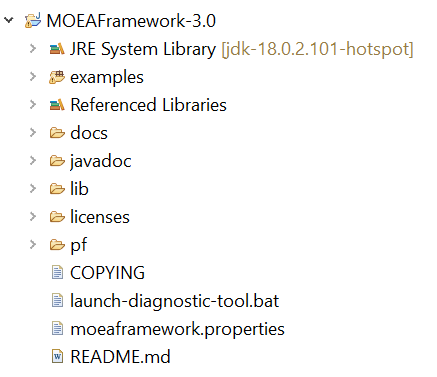
## Running Examples
The examples are contained in the `examples/` directory. Navigate to the `examples > (default package)` to view the introductory examples:
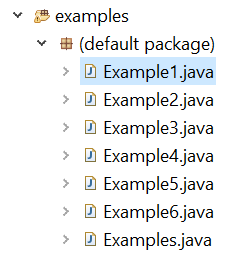
Right-click on an example and select `Run As > Java Application`. You should soon see output appearing in the console. Congratulations, you're all set up!
### Command Line
Eclipse is not required to use the MOEA Framework - any IDE will work. We can also run examples directly from the command line:
```bash
java -classpath "lib/*" examples/Example1.java
```
© 2015 - 2025 Weber Informatics LLC | Privacy Policy